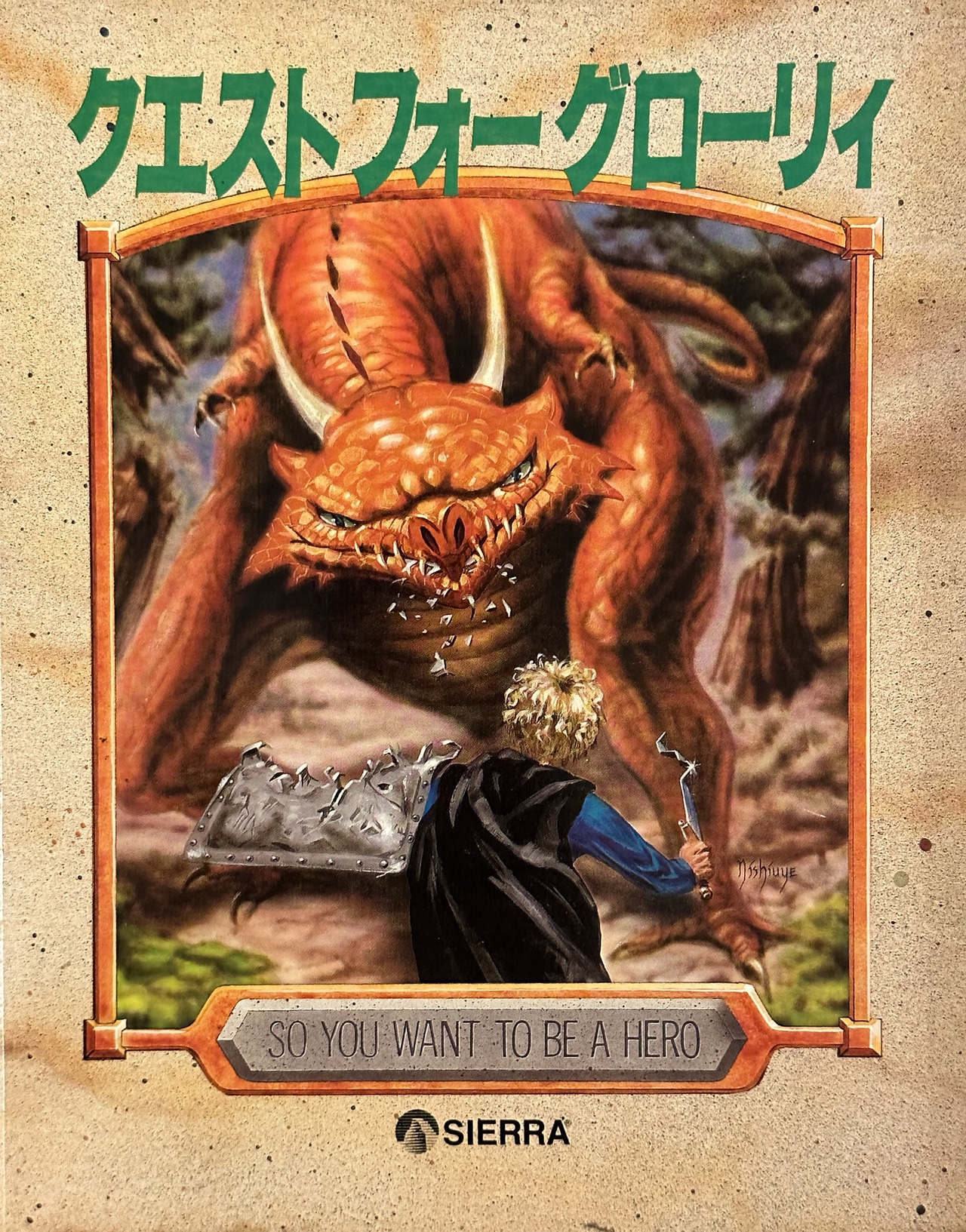
Over the past several years, I have been an ardent collector of boxed copies of Sierra computer games, particularly those from the Quest for Glory series. In the past year I finally managed to add an elusive gem to my QFG collection: クエスト フォー グローリィ, the Japanese version of Quest for Glory I (EGA).
I now have a physical copy, but the disks are 5.25" and are intended for a PC-98 computer. Even if this was intended for a standard IBM clone, I would not have a way to read the disks. I think the last time I used a computer with 5.25" drives was back in the late 90s, and even then, those were older computers running Windows 3.1. Fortunately, the internet is obliging in providing alternative methods in preserving old software, even if the original medium has become antiquated. The next trick was to figure out how to play this game on (slightly) more modern computers.
Emulating a PC-98 Computer
While I had not seen anyone play this version of Quest for Glory before, I had seen people stream the Japanese version of Police Quest II, so this indicated that it was possible to play PC-98 games on modern hardware, but this was an entirely new realm for me. My initial research pulled up a couple of articles and blog posts.
- PC-98 Emulation For Beginners
- PC-98 Emulation
- Neko Project II Downloads
- Neko Project 21/W
- NEC - PC-98 (Neko Project II Kai)
- Index of /PC98/files/BIOS
- Index of /PC98/files/BIOS/PC98Ce2-model-S2D-Bios-OLD
- Sierra On-Line Japan zip
- Guide:PC‐98 emulation in DOSBox‐X
On my MacBook Pro, I first tried setting up np2sdl2 (version 0.86), one of the Neko Project II emulators, but it kept crashing when I launched it. I was a little too hopeful that things would "just work". I then started looking at the included file はじめにお読みください.txt, which is in Japanese, so it was difficult for me to parse out the instructions, but a couple of words were in English, such as BIOS.ROM, FONT.ROM, and https://www.libsdl.org/download-2.0.php. Going to the SDL link briefly showed a message that the webpage had been moved to GitHub, which at the time of this writing redirects to https://github.com/libsdl-org/SDL/releases/tag/release-2.26.2. This was one initial clue to why the app was crashing. I inspected the crash log, and it indicated that I needed to install the SDL2 library first. I then downloaded SDL2-2.26.2.dmg and installed those libraries. Now np2sdl2 no longer crashed. It started up, made a beep, checked its RAM...then showed a blank screen. I then placed the BIOS.ROM and FONT.ROM files in the same folder as the np2sdl2.app, but starting the app still resulted in a black screen. Any details to configure and troubleshoot are sparse, especially for the Mac version, which doesn't seem to be very well supported, but this is marginally better than Neko Project 21/W which doesn't even have a Mac version.
If I launch np2sdl2 from the command line (np2sdl2.app/Contents/MacOS/np2sdl2), it prints out twice "Device not found", but it does get to an actual screen, first asking how many devices, and a menu along the bottom. After setting the HDD to point to the disk image of the game, Quest for Glory I finally booted in Neko Project II.
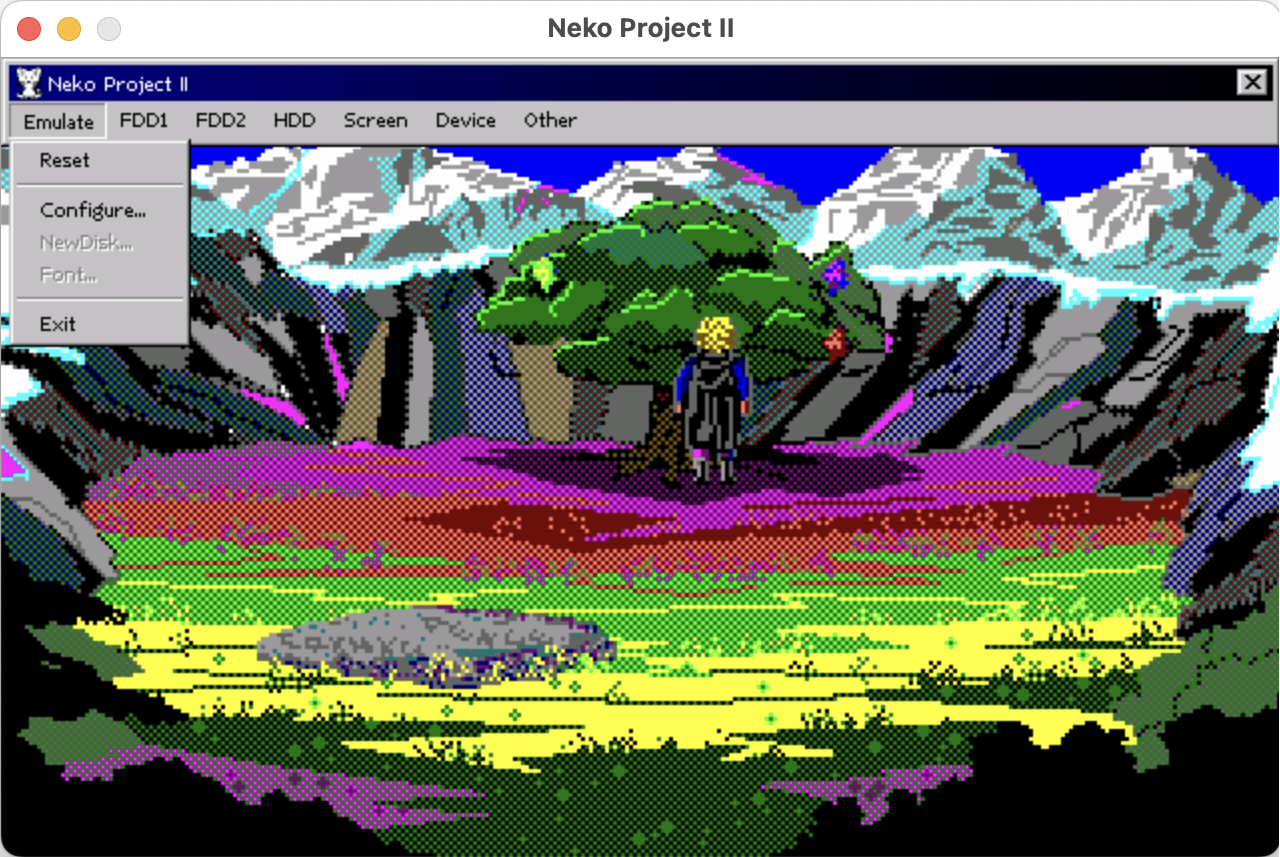
After struggling with trying to get np2sdls2 to work, I tried another approach. The most straightforward solution I found was an old PowerPC application called "NP2 Carbon", even though the About Screen says "Neko Project II ver. 0.81a (Carbon)".
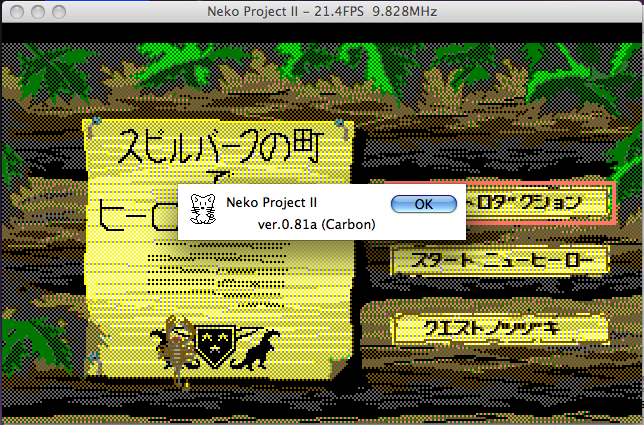
I tried this Carbon-based application on my PowerBook G4, and it was more promising than my first experiments with np2sdl2. Once I added FONT.ROM and BIOS.ROM into the same folder as the NP2 Carbon app, it booted up. This program uses a proper Mac menu bar, not some weird Windows 9X-looking interface inside of the window like np2sdl2 does. The audio was somewhat tinny on my PowerBook G4 (more on this in the Sounds section), but serviceable. The sound was somewhat off-putting, and I wasn't sure if I wanted to play through the entire game on the old Mac, but it's a nice option that PC-98 games can still be played on older Macs.
One shortcoming I noticed with both of these Neko Project II emulators is that neither one could go into Full Screen mode. On the PowerBook, the default window size wasn't too bad (since the screen resolution of the 2003 PowerBook was still years away from what Retina displays would provide), but the windowed screen on a MacBook Pro was not very enjoyable to squint at.
Another option I came across was to use DOSBox-X (not to be confused with the regular version of DOSBox), which does have PC-98 emulation. However, I encountered some snags here, as well, as the application could not find the dosbox.conf file. Unlike DOSBox, which has a preferences file in the standard ~/Library/Preferences folder on a Mac, DOSBox-X doesn't seem to have a corresponding preferences file. After reading up about this issue, it looks like the dosbox.conf file is instead saved in the home folder (not where it should be). A blank file was created, but that didn't help. I ended up copying over my "DOSBox 0.74 Preferences" file to dosbox.conf to my home folder. Perhaps copying the file https://github.com/joncampbell123/dosbox-x/blob/master/dosbox-x.reference.conf might be another option.
I then opened up the dosbox.conf file and changed the machine option to pc98. Restarting DOSBox-X then started up the PC-98 emulation. I then used the IMGMOUNT command to the mount the hard drive image (hdi) of QFG1.
IMGMOUNT C /Applications/DOSBox/dosbox/SIERRA/QGANTH/QG1J/QFG.hdi
c:
cd SIERRA
GLORY1.BATNote: To change to the new C: drive, since DOSBox-X is using a PC-98 style keyboard (I assume), not all of the keys are in the same place as on a US keyboard. The colon is the ' (apostrophe) key on my keyboard. This took a bunch of experimentation until I found the proper key. I address in the Issues section how I fixed a couple of keyboard issues, including when the CTRL key was not working for me.
Once I was able to switch over to the new mounted drive, I could see the standard game files. I started up the game and away I went.
It's been interesting trying to interact with this version since it is in Japanese (which I have pretty much no knowledge of). But using Google Translate, I was able to figure out a couple of commands in the game by phonetically typing in the words. Example phrases I figured out: look, run, sneak, rap door, climb, yes, hello, bye.
I get the sense that for non-English speakers, this was probably a similar experience by trying to learn English and when typing in commands, attempting to figure out the correct thing to type. (Consider that the Police Quest 1 phrase "administer field sobriety test" is challenging even for a native English speaker!) Fortunately, it is possible to switch the language input, or show a combination of both English and Japanese (CTRL+L).
What's New
I've lost count of how many times I've played this game since 1989, so it is always interesting to find something new or different. Besides the obvious language differences, I did encounter a couple of other things I hadn't discovered before.
- If your climbing skill is not very high, you can fall off the castle walls. Do this enough times, and you can fall to your eventual death.
- You can sell the Healer's ring at the Thieves' Guild for 35 silvers (which is not a good deal, the Healer gives you a lot more for returning it).
- The Thieves' Guild password in this version is "Blowfish", which I don't ever recall being one of the possible passwords in the PC version of the game.
- You can try to attack the fairies (but they will taunt you and then retaliate).
Screenshots
There are a handful of cases where the text and graphics were updated for the Japanese market, primarily the signs in town. Changing the language settings back to English will switch the signs back to English.
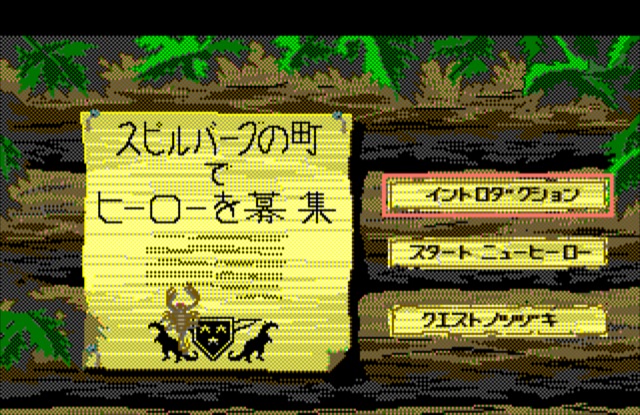

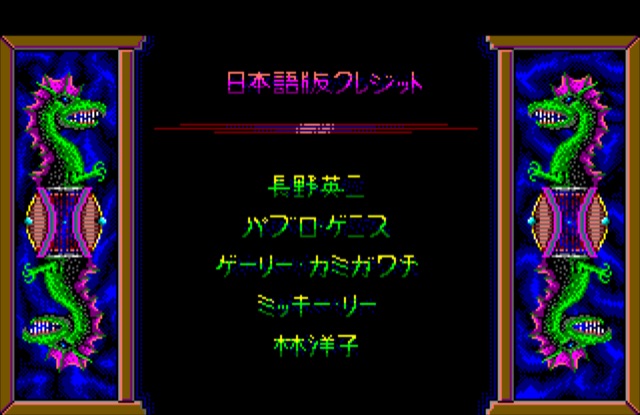
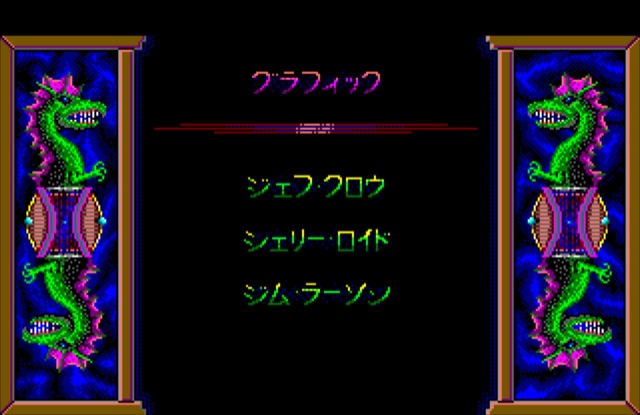
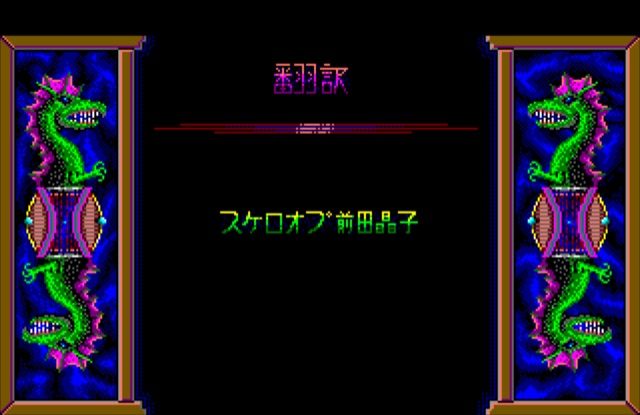


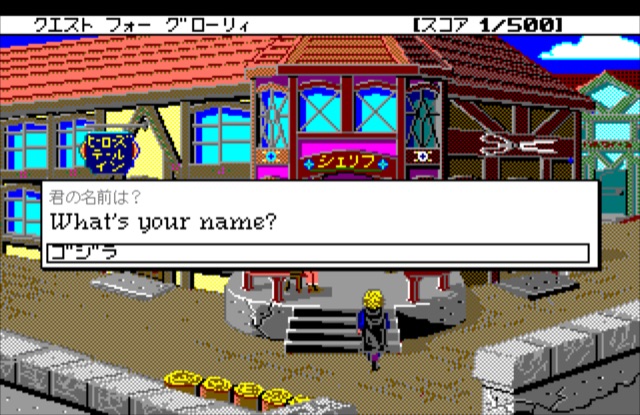



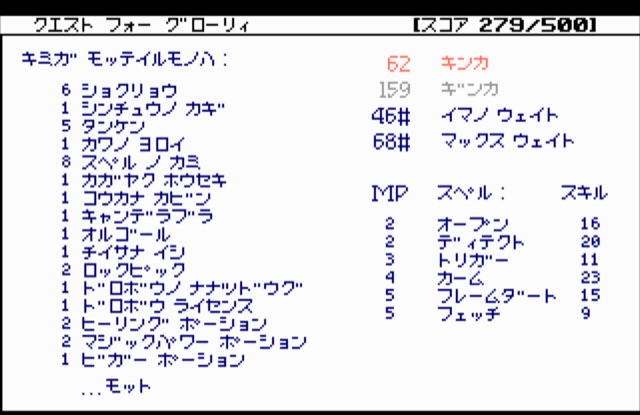




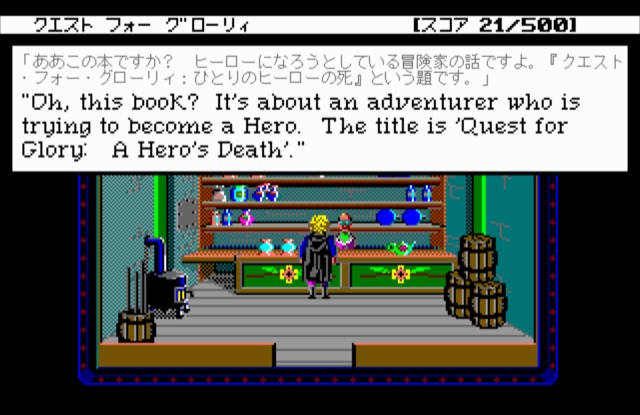
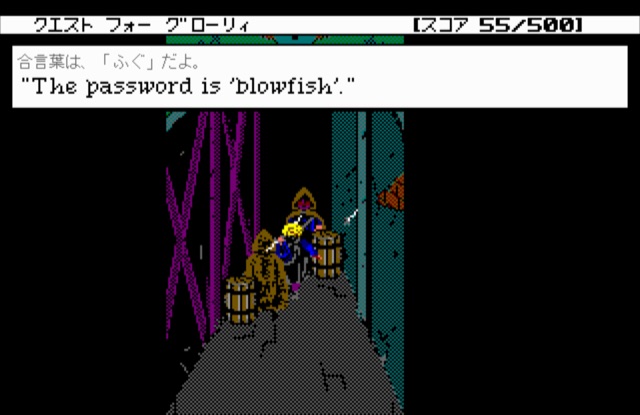
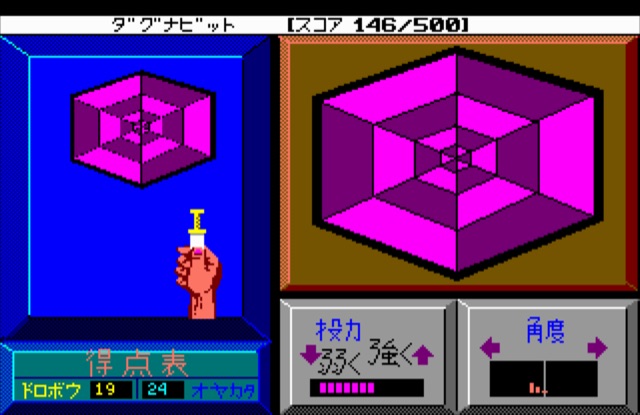
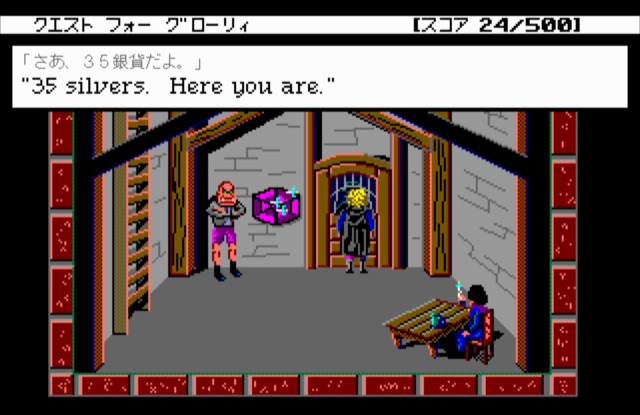


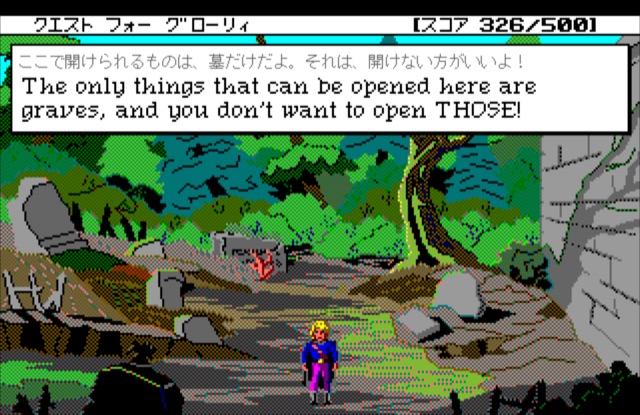
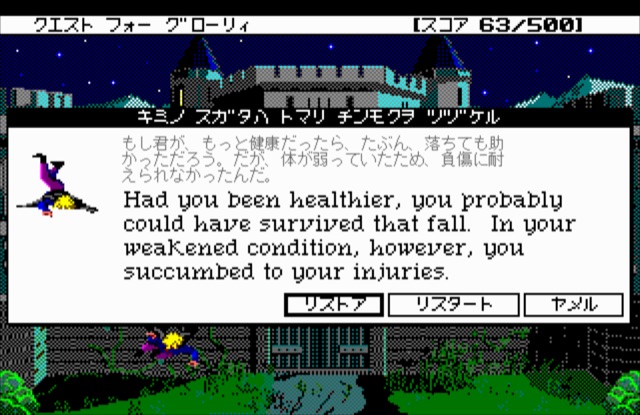
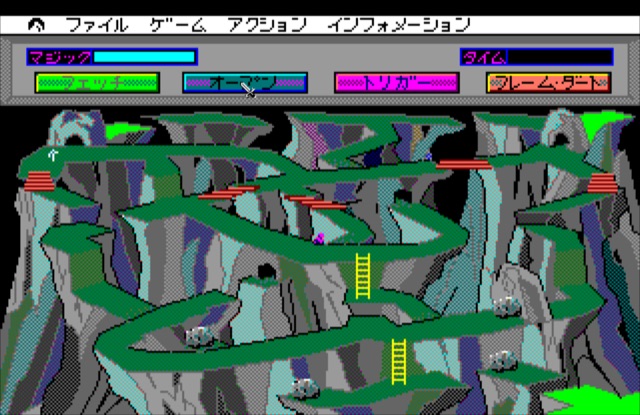
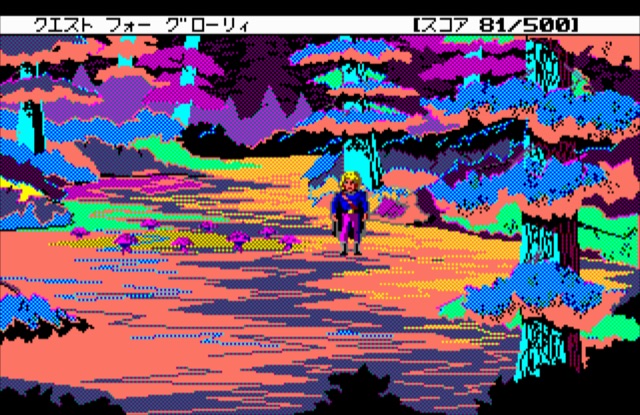
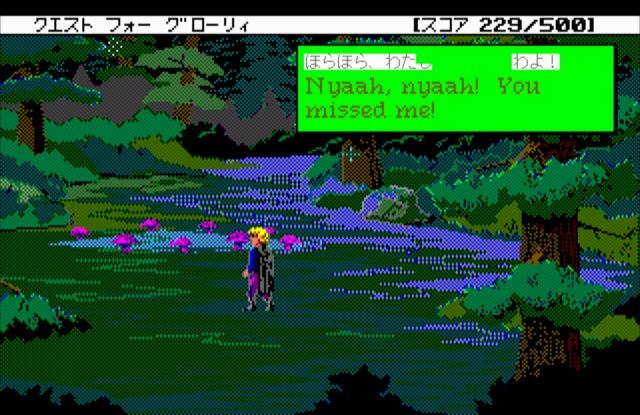

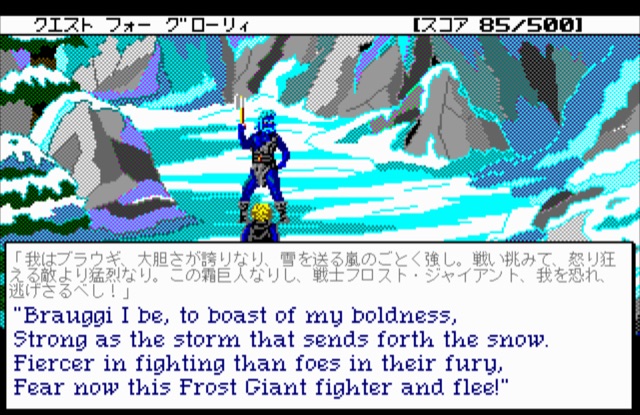
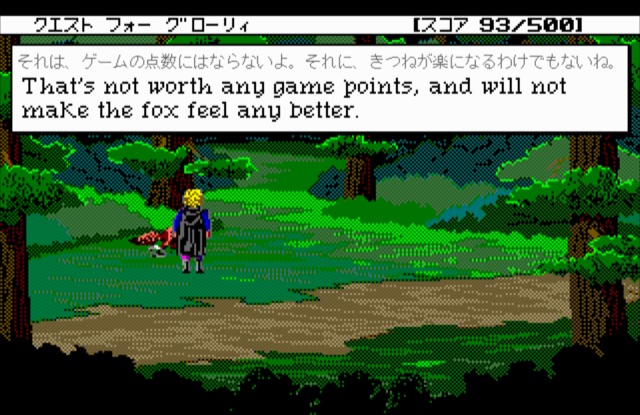

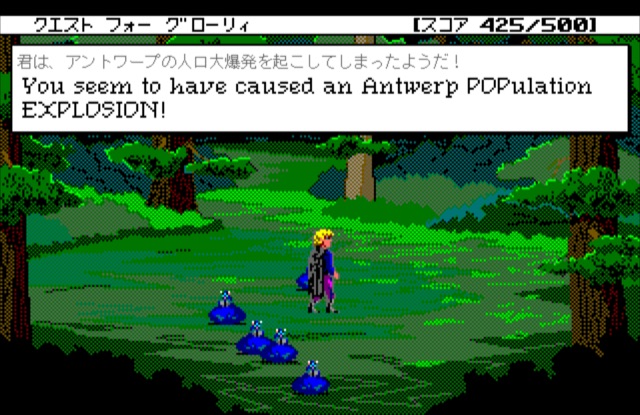
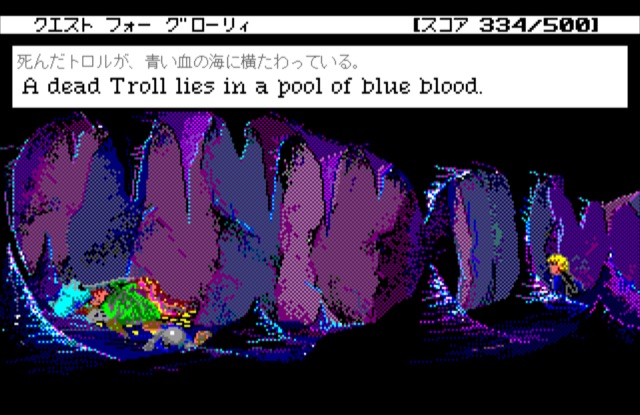




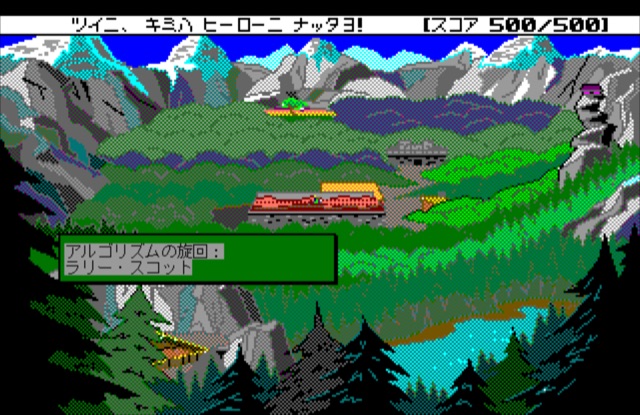


As a side note, it was interesting to see that full screenshots taken using DOSBox-X on my 2021 MacBook Pro rendered at a large 3024x1964 pixels, whereas screenshots in standard DOSBox will return the native resolution of the game (generally 320x200 for Sierra games of the late 80s). Since I took a good number of screenshots for this post, I needed some ways to batch resize and shrink down the image sizes. Many of these screenshots were between 1 to 2 MB in size, which adds up quickly when displaying ~40 screenshots on a single webpage. Loading 50+ MB for a single blog post is superfluous, especially if one is trying to load over a cellular connection, where bandwidth is still valuable, especially in areas of poor or slow connections.
I started off by installing the command line utility pngcrush via Homebrew with the command: brew install pngcrush, then ran it against a test screenshot to see what type of gains could be made.
% pngcrush test.png test-crushed.png
Recompressing IDAT chunks in test.png to test-crushed.png
Total length of data found in critical chunks = 1894274
Best pngcrush method = 6 (ws 15 fm 6 zl 9 zs 0) = 853831
CPU time decode 0.321226, encode 4.332043, other 0.009336, total 4.663681 sec
% ls -la test*png
-rw-r--r-- 1 chada staff 857474 Apr 30 21:18 test-crushed.png
-rw-r--r--@ 1 chada staff 1898113 Feb 2 18:54 test.pngThat managed to reduce the original 1.9MB file down to more than half at 857KB. A great start, but there's plenty of room for improvement. Many of the screenshots I took on my PowerBook were under 100KB, so I wanted to get the reduced screenshots closer to that size. I then used sips (scriptable image processing system) to resize the image closer to the original game resolution. Even though the EGA version of QFG1 had a width of 320 pixels, I went for 640, which works out well for these types of posts.
sips --resampleWidth 640 test.png --out test-resized.pngThat shrunk the 1.9MB file down to 388KB. Making progress. Let's compress the new image with pngcrush.
% pngcrush test-resized.png test-resized-crushed.png
Recompressing IDAT chunks in test-resized.png to test-resized-crushed.png
Total length of data found in critical chunks = 383535
Best pngcrush method = 7 (ws 15 fm 0 zl 9 zs 0) = 280199
CPU time decode 0.038348, encode 0.200314, other 0.002597, total 0.241483 sec
% ls -la test*.png
-rw-r--r-- 1 chada staff 857474 Apr 30 21:18 test-crushed.png
-rw-r--r-- 1 chada staff 284051 May 3 20:55 test-resized-crushed.png
-rw-r--r-- 1 chada staff 387543 May 3 20:54 test-resized.png
-rw-r--r--@ 1 chada staff 1898113 Feb 2 18:54 test.pngAfter resizing and then using pngcrush, I managed to reduce the 1.9MB image down to 284KB. A good improvement, but this could be even better. Weniger, aber besser. What if we try saving to another image format?
sips -s formatOptions 80 -s format jpeg --resampleWidth 640 test.png --out test.jpg
% ls -la test*
-rw-r--r-- 1 chada staff staff 857474 Apr 30 21:18 test-crushed.png
-rw-r--r-- 1 chada staff staff 284051 May 3 20:55 test-resized-crushed.png
-rw-r--r-- 1 chada staff staff 387543 May 3 20:54 test-resized.png
-rw-r--r-- 1 chada staff staff 146602 Apr 30 21:24 test.jpg
-rw-r--r--@ 1 chada staff staff 1898113 Feb 2 18:54 test.pngI resized and changed the image type to a JPEG (with 80% quality), which reduced the image down to 147KB, whereas the PNG version was nearly twice the size. Considering that there is no need for transparency in these screenshots, JPEG will work well, especially with the smaller file sizes. That was a reduction of down to 8% of the original file size! Not bad, at all.
Since I had an entire folder full of the original screenshots, I was able to resize all of the images and save them out to a new folder named "resized" with a single command:
sips -s formatOptions 80 -s format jpeg --resampleWidth 640 *.png --out resizedSound
For the most part, this game plays similar to the DOS version. The music does sound a little different, though, perhaps due to differences in the hardware I was using, in addition to how the PC-98 computer is emulated. This is my first exposure with a PC-98 game, so I'm not familiar if this is a standard variant between computer types or just how the emulators function.
However, there is a noticeable difference in the PC-98 version versus the traditional PC version. To give an example of how the game sounds, I made a recording of several scenes including Erana's Peace, the fight with the ogre, and the Kobold cave. Listen to hear the subtle differences in the Japanese version.
Trying to get a proper audio recording was an interesting process in itself, which resulted in using Snapz Pro X 2 on my PowerBook G4, instead of trying to jump through numerous hoops to get things to record well on a newer Mac. I briefly detailed some of the steps I took to make the recording in an older post about using the PowerBook.
When I got the game running on a PowerBook G4 under NP2 Carbon, the audio sounded pretty tinny, but that was likely due to the less-than-stellar speakers of a 20 year old laptop. Once I used headphones or external speakers, the PowerBook version sounded closer to the DOSBox-X version on my MacBook Pro. Considering that this sounded a lot better with dedicated speakers, perhaps I should have played from the PowerBook, but this did prove to be an interesting experiment to learn how to play a PC-98 game on various eras of hardware and software.
Issues
This version of QFG1 is missing some of the keyboard shortcuts that the English version uses, such as CTRL+A for "Ask about", but perhaps the concept to ask a question has different connotations in Japanese that wouldn't make sense for the dedicated shortcut. I was only able to figure out a handful of commands before learning that I could switch the game over to English (Sierra menu > Language, or CTRL+L). However, several shortcuts did remain, such as bringing up the stats or telling the time of day.
Unfortunately, the CTRL key was not registering under DOSBox-X 0.83.9. It worked fine in the NP2 Carbon emulator, so I initially assumed I needed to configure DOSBox-X in a different manner, perhaps to use a different keyboard layout. So I updated keyboardlayout in the dosbox.conf file to us. One can also set: pc-98 force ibm keyboard layout = true or the keyboard controller type to at. This also helped with typing from the command line, since the : was not the same key (use the ' key for that on a US layout).
Altering the configuration helped, but it still did not resolve the issue where CTRL was not recognized in Quest for Glory 1. After more research, I came across a bug report in DOSBox-X where the CTRL button not working (PC98mode). This sounded like the same issue I was having, and by upgrading to a newer version of DOSBox-X (version 2022.16.26, which is also Apple Silicon native. I don't believe the official DOSBox project has been updated to run on Apple Silicon processors yet.), this fixed the keyboard shortcut issue. Now I could quickly pull up the stats menu or perform some cheat codes!
Cheats
Even in the days before the internet, I learned about the infamous cheat code "razzle dazzle root beer" in Hero's Quest/QFG1, which helps avoid a lot of excess stats grinding (and I've done PLENTY of that over the past several decades). As I mentioned in the previous section, with the initial version of DOSBox-X I used, the CTRL key did not work, which resulted in the keyboard shortcuts being useless, and it also meant that it was not possible to select cheat codes if CTRL and ALT meta keys were not recognized. The following are links for the QFG1 cheats and debug codes to modify stats, inventory, and other debugging information.
Cheat Codes:
But even if that was not possible, there are other tools which can hack the character's save file which is used to transfer between Quest for Glory games. The most prominent tools I found were QFG Importer and QFG Character Editor. This latter tool is older and only works with files exported from the first two games, but there is a web interface (in addition to an archived Windows program). QFG Importer is newer and is a Windows program which can work with the exported .sav files from the first four games.
QFG Importer:
QFG Character Editor:
- Quest for Glory Character File Editor
- QFG Character Editor Source Code
- Archived bitcollector's website
- Download the Windows app for QFG Character Editor
Extra — QFG1 Randomizer
Not related to the Japanese version of Quest for Glory 1 specifically, but there is now a QFG1 Randomizer program which randomly switches the location of inventory items throughout the game, which gives the game an interesting twist. It's differences like this which inspired me to play the Japanese version of QFG1 — to add something new to a game I've been playing repeatedly since it was first released.
